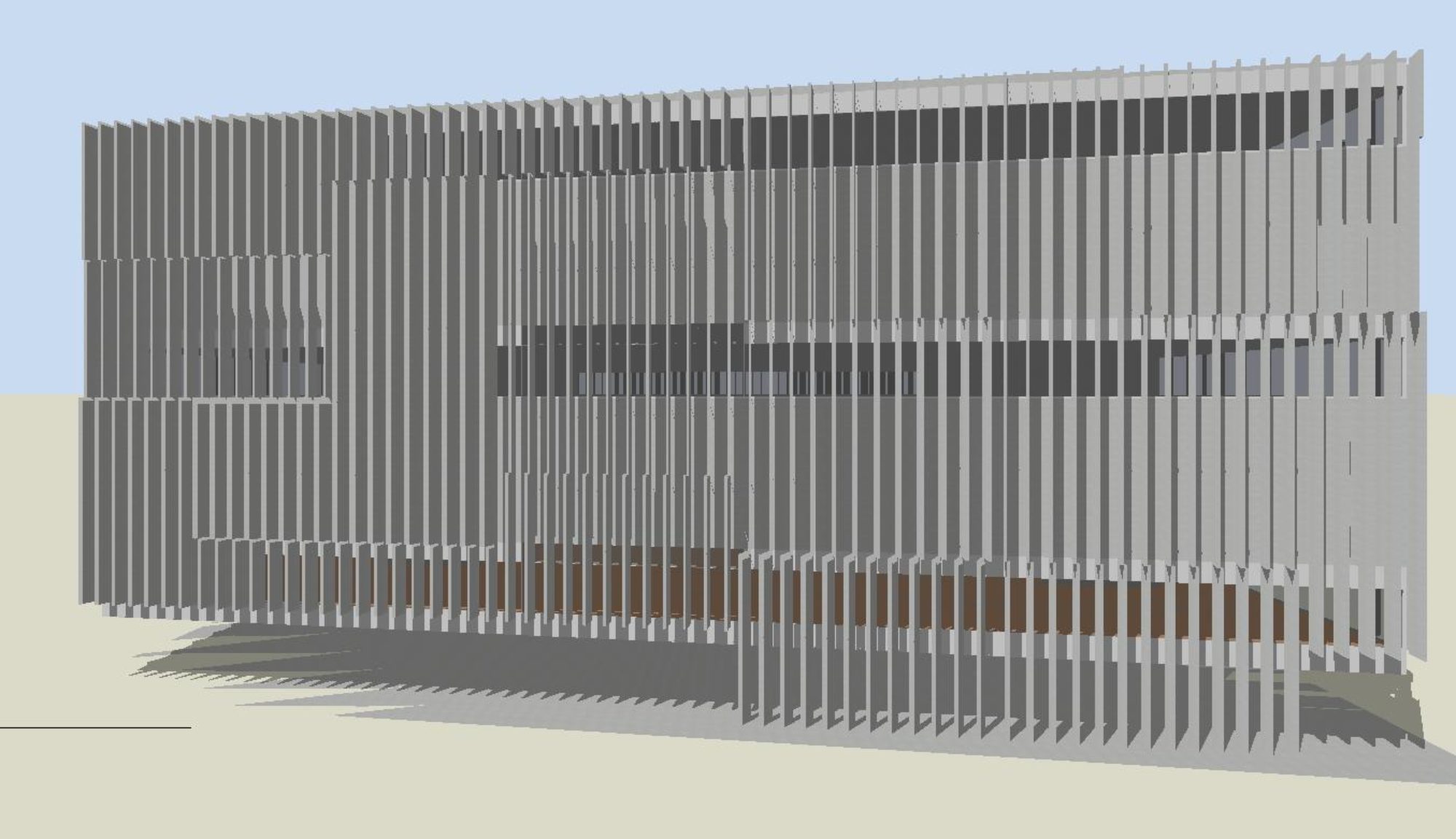HVAC Sizing Report Plugin for DesignBuilder
The HVAC sizing report plugin for DesignBuilder produces a report summarising the information most relevant to the early design sizing of HVAC systems (cooling systems only in this version). The report is based on the results of a Cooling Design simulation run using the Simple HVAC option.
The report is in html format and can be shared online or opened in Microsoft Excel, Word or other applications. You can download a demo version of the plugin free of charge.
The generated report has the following sections:
- Cooling Design – Design Conditions
- Cooling Design – Calculation Options
- Chiller Block Load (Diversified)
- Cooling Systems
- System Coil Capacities
- Zone Loads
- Zone Outside Air Settings (optional)
- Zone Gains (optional)

Download Plugin
Download the installer file here
Requirements: The plugin requires DesignBuilder 7.0 or above.
Current Version: 1.0.4.
This version is a beta test version – calculations and report details are not yet finalised.
See the release notes for details of changes between versions.
You do not need to uninstall previous versions of the plugin before upgrading to the latest version.
Purchase: When you first install the plugin it is in demo mode. You have 14 days to evaluate the plugin before you will need to purchase a licence.
How to Install the Plugin
- Close DesignBuilder
- Extract the files from the installer (unzip)
- Run ‘setup.exe’
- The next time you run DesignBuilder, the plugin is accessible through an additional menu item ‘DBA HVAC Sizing’
If you have multiple user accounts on one computer, each user must install the plugin separately. Only one user per machine needs to update the plugin licence to a paid licence.
Plugin Documentation
A printed manual for the plugin is currently under development.
There are three main steps to using the plugin:
- Set up model options
- Run Cooling Design simulation
- Generate report
1. Set up model options
Before using the plugin, the building model and simulation settings need to be set up appropriately. The plugin will display an error message and will not produce a report if the required model options are not as expected. Most settings can be left at default values – the key model options to ensure correct operation are:
- select the Simple HVAC option
- select Mechanical Ventilation method: 1-Room ventilation
- on the Cooling Design tab, set the Design margin to 1.0
- make sure there are no zones attached to the ‘Default’ cooling system.
2. Run Cooling Design simulation
Select the Cooling Design tab and run or update the cooling design simulation. Allow the results to be loaded into DesignBuilder.
3. Generate report
Make sure you are viewing an object at the building level or below (i.e. you are not viewing the site level).
Choose the plugin menu option DBA HVAC Sizing|Create Cooling System Sizing Report.
If you want to change the way zone loads are organised in the report, or want to include the optional zone outside air settings or zone gain sections in the report, use the plugin menu option DBA HVAC Sizing|Report Options
Purchasing a Licence
When you first install the plugin it is in demo mode. You have 14 days to evaluate the plugin before purchasing a licence to continue using the plugin. This plugin is still in beta testing, and paid licences are not yet available – if you are a beta tester, you will receive a limited time licence file free of charge.
To become a beta tester, contact DesignBuilder Australia .
To update your plugin licence after your demo period has expired or when the expiry date of your current licence is approaching, we will need the machine ID for each computer you are using the plugin on. When you are ready to purchase a licence, please contact DesignBuilder Australia with your unique machine ID.
To check your plugin machine ID and current licence expiry date, choose the plugin menu option About or Update Licence – this will show the 6-character (letters and numbers) plugin machine ID and expiry date. Note that this ID is specific to the plugin and is not related to the DesignBuilder ID.
Renewing a Plugin Licence
Purchased licences are generally issued for 12 months, but can be synchronised to your DesignBuilder licence renewal date. When it is time to renew your licence, please contact DesignBuilder Software Australia to purchase a new licence.
Release Notes
Version 1.0.4
- Beta test version. Calculations and report details are not yet finalised.
- Choosing the model option Mechanical ventilation: 2-Ideal loads will trigger a warning message that this option is still being tested – you can select ‘OK’ to generate the report, however we recommend using option 1-Room ventilation.
- If any zones are attached to the ‘Default’ cooling system, some report results may be invalid. Make sure there are no zones attached to the ‘Default’ cooling system in your model.
Upgrading the Plugin
It is highly recommended that you regularly update your plugin version to the latest version. The release notes list the differences between versions.
To upgrade the plugin, download and install the latest version. Your licence information will be preserved. You do not need to uninstall the current version before updating to a new version.
Uninstalling the Plugin
To uninstall the plugin, click on the Windows key, then select ![]() (Settings)|Apps.
(Settings)|Apps.
You will find the plugin listed under “Design Builder Software Australia HVAC Sizing Plugin for DesignBuilder” in the list of installed applications. When you click on the plugin name, choose ‘Uninstall’.
Your plugin licence is preserved when you uninstall, so you can reinstall the plugin later and your licence will be restored.
If you have multiple user accounts on one computer, each user must install the plugin separately. If one user uninstalls the plugin, this will not affect any other users.