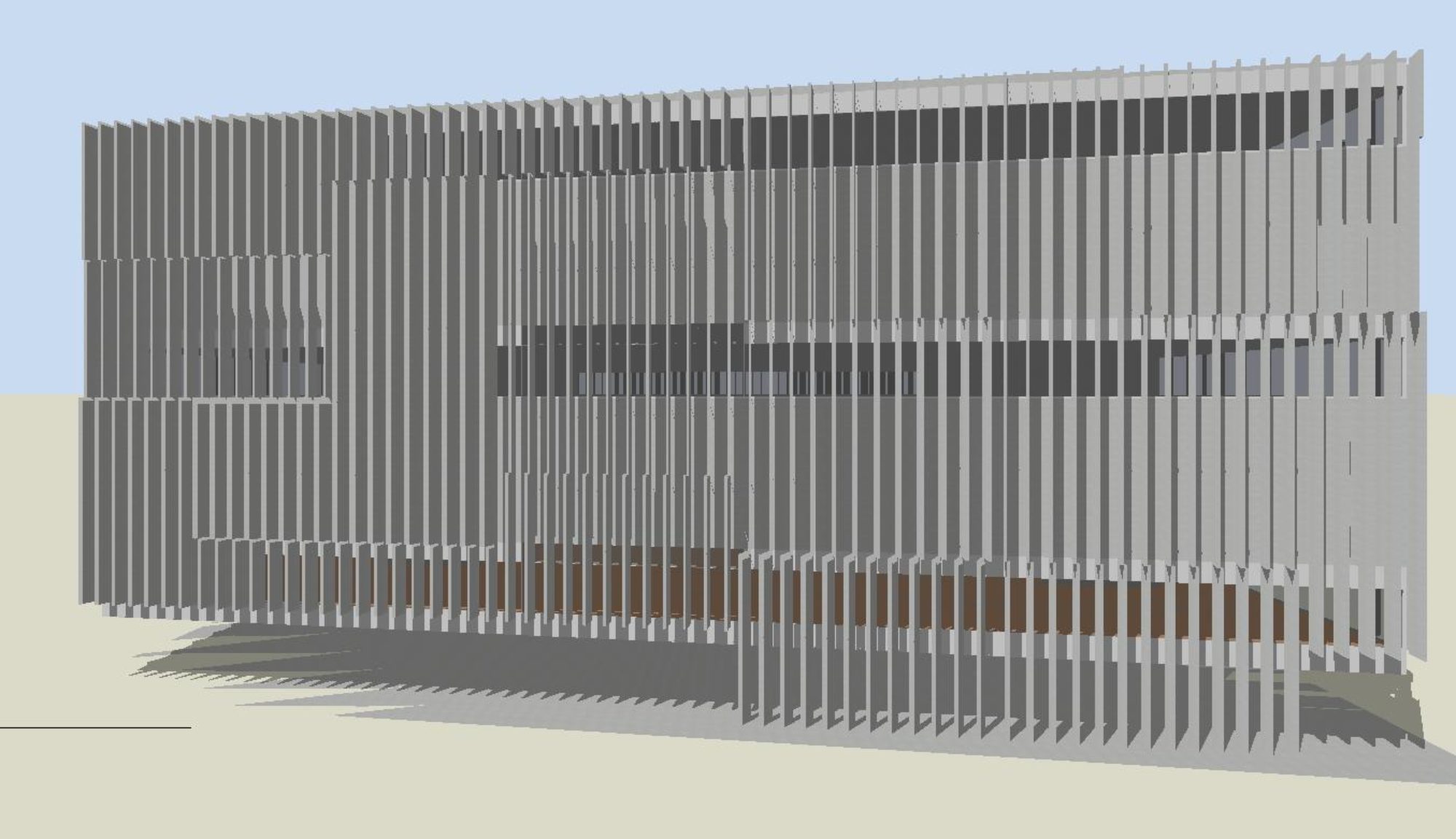NCC 2019 Temperature Range Check and Thermal Comfort Plugin
This plugin for DesignBuilder, developed by DesignBuilder Australia, will help you to perform the thermal comfort and temperature range checks required in NCC 2019 Section J. The plugin generates a report showing the number of operation hours each zone in a building is within the target temperature and thermal comfort score (PMV) range, and whether the building as a whole meets the NCC 2019 criteria. The report is in html format and can be shared online or copied and pasted into Microsoft Word or other applications. You can download a demo version of the plugin free of charge.

Download Plugin
Requirements: The plugin requires DesignBuilder 6.0 or above.
Current Version: The current version of the plugin is 0.5.9. Note: You must upgrade to at least version 0.5.9 to renew a purchased licence.
See the release notes for details of changes between versions. You no longer need to uninstall previous versions of the plugin before installing the latest version.
Download the installer file here
Purchase: When you first install the plugin it is in demo mode. You have 14 days to evaluate the plugin before you will need to purchase a licence.
How to Install the Plugin
- Close DesignBuilder
- Extract the files from the installer (unzip)
- Run ‘setup.exe’
- The next time you run DesignBuilder, the plugin is accessible through an additional menu item ‘NCC2019 Tools’
If you have multiple user accounts on one computer, each user must install the plugin separately. Only one user needs to update the plugin licence to a paid licence.
Plugin Documentation
Before using the plugin, the building model and simulation settings need to be set up appropriately. A printed manual for the plugin can be downloaded below:
Full details of the hours of operation included in the plugin analysis are included in the following document:
There is also a video tutorial and troubleshooting guide – see below. These guides are for an earlier version of the plugin – some of the menu options and dialog boxes have changed, however the model setup and steps to generate a report are the same.
Video Tutorial
Video Troubleshooting Guide
Purchasing a Licence
When you first install the plugin it is in demo mode. You have 14 days to evaluate the plugin before purchasing a licence to continue using the plugin.
For pricing options, contact DesignBuilder Australia .
When you are ready to purchase a licence, please contact DesignBuilder Australia with your unique machine ID. This is available through the plugin menu options ‘About’ or ‘Update Licence’.
Renewing a Plugin Licence
Purchased licences are issued for 12 months. When it is time to renew your licence, please contact DesignBuilder Software Australia to purchase a new licence. Detailed written instructions on how to renew your licence are available below:
Release Notes
Version 0.5.9
- Highly recommended update: This version makes changes to the way the plugin licence works – there are no changes to the calculations shown in the report. You must upgrade to at least this version to renew an existing plugin licence. If you upgrade before your licence needs to be renewed, you will not need to obtain a new licence file until the expiry date of your licence approaches.
- New: You will now use a licence file rather than an activation code to renew a licence or update a demo licence to a paid licence. You obtain the licence file from DesignBuilder Software Australia.
- New: You can now move licences between computers by deactivating the licence on the old computer and installing a new licence on the new computer. For further instructions on renewing licences and moving licences between computers, please see the Licence Renewal Guide.
- Improved: You can renew your licence before it expires. The expiry date of your new licence will be based on the expiry date of your old licence and will include any remaining period on your old licence.
- Improved: You no longer have to uninstall the plugin before you install an updated version
- Bug Fix: An error caused by multiple users on the same computer having different localisation settings has been corrected.
Version 0.5.8
- Bug fix – occupied zones with an unknown building class were causing the plugin to crash before a report was generated. These zones are shown in the report, but cannot be analysed for temperature or PMV as their hours of operation are unknown. Their floor area is not included in the PMV check.
Version 0.5.7
- New – support for zones with transitory occupancy. Please see the documentation for instructions on how to mark these zones and notes on how they are analysed by the plugin.
- Improved – error messages for licence file problems are now more informative
Version 0.5.6
- Bug fix – NCC Class 2 Common Area zones have zero hours of operation and zones marked with this class were not analysed correctly by the plugin. These zones are now shown as always passing temperature and PMV checks with zero hours of operation. If you prefer, you can exclude these zones from the analysis and report by marking them as ‘DONOTREPORT’ rather than ‘CLASS2’ – see the tutorial documentation for details.
Version 0.5.5
- Highly recommended upgrade
- Bug fix – floor area for zones marked ‘DONOTREPORT’ was incorrectly included in the plugin analysis. These zones and any zones with unknown building class are now excluded from the plugin analysis (i.e. these zones do not contribute to total floor area). This may change the result of the total building pass/fail test.
Version 0.5.4
- Bug fix for ‘file locked’ issue when opening EnergyPlus results in locations other than the default folder.
- Improved error messages.
Version 0.5.3
- Hours included as hours of operation for Class 9b School and Class 9c Aged Care have changed. Please see NCC2019 Schedules for Thermal Comfort Report for full details of hours included in the plugin analysis.
Version 0.5.2
- Highly recommended upgrade – especially if you work with large models, large output files or if you use simulation manager and save output data to your own folders.
- This version fixes a bug with handling large simulation output files. Very large files can now be processed. Progress will be reported in a small window to let you know the plugin is working as it can take some time to process very large files.
- The workflow for generating a report has changed slightly. To accommodate users who save their simulation data to locations other than the default location, the plugin will now confirm that it is loading the correct simulation data each time it is run. You can choose to browse to a saved data file (eplusout.eso file) in a new location if you need to. If you are not using simulation manager and have not set the simulation options to save output data to a new location, the output data is probably in the default location, and you can answer ‘Yes’ when prompted.
Version 0.5.1
- Minor bug fix to improve messages displayed when incorrect activation codes are entered.
Version 0.5.0
- This is an important update to the plugin that improves the management of activation codes. You must upgrade to this version to use purchased activation codes. You can continue to use previous versions in demo mode only.
Version 0.4.4
- Zone names are now listed in the report tables as they are displayed in DesignBuilder
- Additional information about the building model (weather file name) and settings related to thermal comfort (metabolic rate) are listed at the top of the report
Version 0.4.3
- An additional label: ‘DONOTREPORT’ is available to indicate zones that should not be included in the analysis even though they are marked as occupied in DesignBuilder. These zones will be listed at the top of the report.
Upgrading the Plugin
It is highly recommended that you update your plugin version to the latest version. The release notes list the differences between versions.
To upgrade the plugin, download and install the latest version. Your licence information will be preserved. As of version 0.5.9, you no longer need to uninstall the current version before updating to a new version.
Uninstalling the Plugin
To uninstall the plugin, click on the Windows key, then select ![]() (Settings)|Apps.
(Settings)|Apps.
You will find the plugin listed under “Design Builder Software Australia Temperature Check and Thermal Comfort Report Plugin” in the list of installed applications. When you click on the plugin name, choose ‘Uninstall’.
Your plugin licence is preserved when you uninstall, so you can reinstall the plugin later and your licence will be restored.
If you have multiple user accounts on one computer, each user must install the plugin separately. If one user uninstalls the plugin, this will not affect any other users.